Entering the universe of screen recording on a PC can be a journey full of discoveries, especially for those who are starting to create digital content or need to record screen activities for work or study. There are several tools available on the market, some simpler and others with advanced features. The challenge, however, is finding the one that best aligns with your needs and technical skills.
Screen recording tools, also known as screen recorders, have become essential in various contexts, whether for creating tutorials, recording video conferences or even documenting software errors. Therefore, having reliable software on hand for this purpose has practically become a basic necessity for many computer users.
Investigating Screen Recording Options
There are a variety of applications designed to record your computer screen that promise to be the best in their category. Below, we'll explore some of the most popular ones, looking at the pros and cons, as well as their most notable features.
1. OBS Studio
O OBS Studio is a free and open-source tool widely used in the streaming and content creation community. Not only does it offer a wide range of recording features, but it also allows live streaming, which is a bonus for those who stream online. OBS also supports a wide variety of plugins, offering even more options for customizing your recordings and broadcasts.
2. Camtasia
Camtasia is known to be a robust screen recording and editing software. It is a perfect option for those who not only want to record their screen, but also edit the video within the same software. With built-in editing features and an intuitive interface, Camtasia is a solid option for creating educational content or tutorials.
3. Bandicam
Bandicam is a lightweight screen recorder for Windows that can capture anything on your PC screen as high-quality video. Furthermore, it makes it possible to record a certain area on the PC screen or capture a game that uses DirectX/OpenGL/Vulkan graphics technologies. Bandicam's simplicity is what really makes it notable, especially for users who want a quick and efficient solution.
4. Screencast-O-Matic
Screencast-O-Matic is a web application that allows users to record, annotate and edit videos from its user-friendly interface. It offers options for both screen and webcam recording, providing an easy-to-use platform for basic content creation with a professional touch.
5. FlashBack Express
FlashBack Express is a free screen recorder that allows you to capture every action on your screen. It allows screen, webcam and sound recording, and offers an extremely user-friendly interface with features that guarantee high-quality screen recordings.
Analysis of Features and Functions
When examining the aforementioned apps, one observes a diverse range of functionalities, from simple screen recordings to more advanced features such as video editing and note-taking options. Choosing the most suitable application will depend on factors such as frequency of use, level of user experience and the specific features required for the type of recording desired.
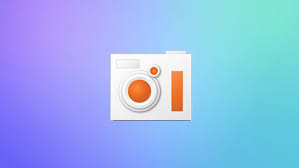
FAQ
What is the best software for those who also want to edit videos?
Camtasia is a very solid choice for those looking to record and edit in the same software.
Is there a free, open source option?
Yes, OBS Studio is free and open source.
Are there options that allow you to record your screen and webcam simultaneously?
Screencast-O-Matic and Camtasia are good options that let you record your screen and webcam at the same time.
Conclusion
Choosing the best screen recorder goes beyond simply opting for the software with the most features. It is essential that the tool meets your specific needs and is easy to use. Whatever your choice, remember to always explore and experiment with all the features offered to create richer and more engaging content.




